Blobs & Zits
Share
During a 3D print, the extruder must repeatedly stop and start as it moves to different areas of the build platform. While extruders are generally good at maintaining a consistent flow of plastic, variations can occur when they restart after being paused. You might notice minor imperfections on the surface of your print, particularly where the extruder began or finished printing a section of the model. These imperfections are often referred to as blobs or zits.
Common Causes and Solutions:
Retraction and Coasting Settings
If you notice surface defects, start by observing how the perimeter of your print is being made. Does the issue occur right as the extruder begins printing the perimeter, or does it appear later when the extruder stops? If the defect appears at the start, your retraction settings may need adjustment. To start, you’ll need to adjust the “Extra Restart Distance.” This setting controls how much plastic is fed back into the nozzle after a retraction. If you see defects at the start of a perimeter, your extruder may be pushing too much plastic. To fix this, input a negative value for the extra restart distance. For example, if your retraction distance is set to 1.0mm and you input an extra restart distance of -0.2mm, the extruder will retract 1.0mm but only feed 0.8mm of plastic when restarting. Keep adjusting this value until the defects disappear.
If the defect shows up when the extruder is finishing a perimeter, adjust the coasting setting instead. This feature turns off the extruder slightly before completing the perimeter to relieve built-up pressure in the nozzle. Enable coasting and increase the distance until the defect no longer appears at the end of each perimeter. A coasting distance of 0.2–0.5mm usually produces noticeable improvements.
Minimize Unnecessary Retractions
While adjusting retraction and coasting settings can help reduce defects, sometimes avoiding retractions is better. This is particularly important for Bowden extruders, where the distance between the motor and nozzle makes retraction more challenging. The settings needed to achieve this can vary depending on your printing software. Adjust your settings so that retraction is only used when the nozzle crosses gaps between parts of your print. This helps minimize retractions when they aren’t needed. Additionally, you can adjust your settings so that the extruder takes a travel path that avoids crossing the outer perimeters, reducing the need for retractions.
Non-Stationary Retractions
Non-stationary retraction is another useful setting. It can prevent blobs from forming when pressure builds inside the nozzle while the extruder is stationary. Bowden extruders, in particular, benefit from this feature. The process for applying this setting can vary depending on your printing software.
Control the Location of Start Points
If surface imperfections are still present and your software allows, you can change where the extruder starts each section. Start points are chosen by default to optimise print speed, but you can also randomise or manually set their location. For example, if you’re printing a statue, you could align the start points along the back of the model where they won’t be visible.