Small Features Not Printing
Share
3D printers use nozzles of fixed sizes, typically ranging from 0.4mm to 0.5mm in diameter, which sets the resolution of your prints in the XY direction. While this nozzle size works well for most prints, problems may arise when printing features smaller than the nozzle diameter. For instance, a 0.2mm thick wall may not appear correctly in the print preview if you use a 0.4mm nozzle. If you need to print skinny features frequently, here are some strategies to improve your results:
Common Causes and Solutions:
Enable Single Extrusion Walls
Your printing software may offer a special mode for printing very thin walls and small features. If this is the case, activate this mode to see if this resolves the issue. If your software does not have this option, try the other solutions below.
Redesign the Part with Thicker Features
If you continue to have trouble with thin features, another approach is to redesign your part with features larger than your nozzle diameter. This may involve adjusting the dimensions of small features in your original CAD model. After modifying and thickening these features, re-import the updated model into your printing software to ensure your printer can accurately print it.
Install a Nozzle with a Smaller Tip Size
If modifying the 3D model isn’t an option—such as when using models designed by others or downloaded from the internet—consider installing a nozzle with a smaller tip size. Many 3D printers allow for easy nozzle changes, and a smaller nozzle, such as a 0.3mm, can help print finer details. Consult your printer’s manufacturer for instructions on how to install a smaller nozzle tip.