Poor Bridging
Share
Bridging refers to the process of extruding plastic across a gap between two points without support from below. While short bridges can usually be printed without additional supports to save on material and time, longer bridges often require support structures. Proper bridging involves extruding plastic across the gap and cooling it quickly to create a solid connection. To achieve optimal bridging results, it's essential to calibrate your printer with the correct settings for these segments. Adjustments may be necessary if you notice sagging, drooping, or gaps in your bridges. Below, we outline the key ways to enhance your bridging performance.
Common Causes and Solutions:
Verify Bridging Settings
This process can vary depending on your printing software. Essentially, you need to confirm that your bridging settings are correct.
Check the Angle for Bridging Infill
If your bridging results are poor, ensure the infill direction is correct. If your printing software correctly identifies your bridging region, this adjustment should happen automatically.
Adjust Settings for Optimal Performance
Bridging regions use specialized extrusion, speed, and cooling settings for optimal results. Typically, set the bridging extrusion multiplier to 100% or higher, as lower values might result in incomplete bridging. The bridging speed multiplier may need experimentation; some printers perform better with slower bridging speeds, while others work best with faster speeds. For cooling, adjust the bridging fan speed override to ensure rapid cooling of the bridges. Test different settings to find the best combination for your printer and filament. Various bridging test models can aid in this calibration.
Use Supports for Longer Bridges
If adjustments to the above settings don’t yield satisfactory results, adding support structures can significantly improve bridge quality. Supports provide additional foundations for bridging regions, enhancing their stability.